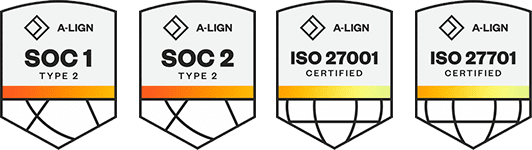Products
Solutions
Resources
9977 N 90th Street, Suite 250 Scottsdale, AZ 85258 | 1-800-637-7496
© 2024 InEight, Inc. All Rights Reserved | Privacy Statement | Terms of Service | Cookie Policy | Do not sell/share my information
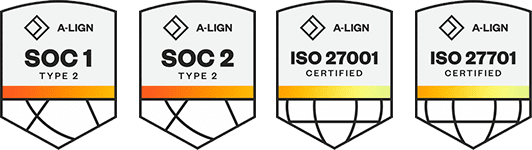
The Explore mobile application gives you access to your reports and the ability to view dashboards from a mobile device. This added convenience lets you analyze reporting data from anywhere, which allows you to make informed and timely decisions.
After you log in to the application, the screen opens to show an alphabetical listing of the dashboards.
The following step-by-step shows how to pull up the Explore mobile dashboard.
In the dashboard, you can refresh the screen, zoom in and out, select different tabs, and modify filters to personalize your view.
You cannot share or edit dashboards in the mobile application.
The Sharing icons are visible but can only be activated in the web application.
Additional Information
9977 N 90th Street, Suite 250 Scottsdale, AZ 85258 | 1-800-637-7496
© 2024 InEight, Inc. All Rights Reserved | Privacy Statement | Terms of Service | Cookie Policy | Do not sell/share my information